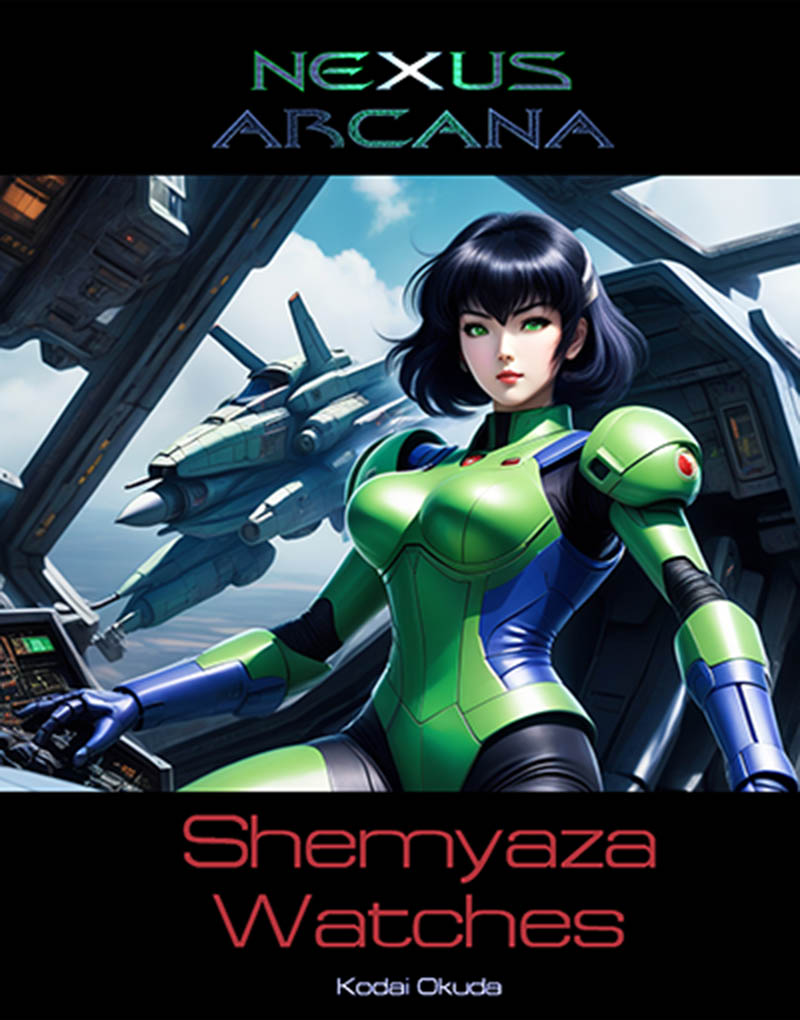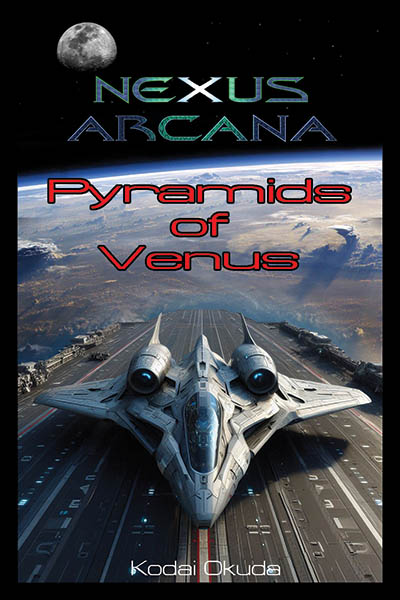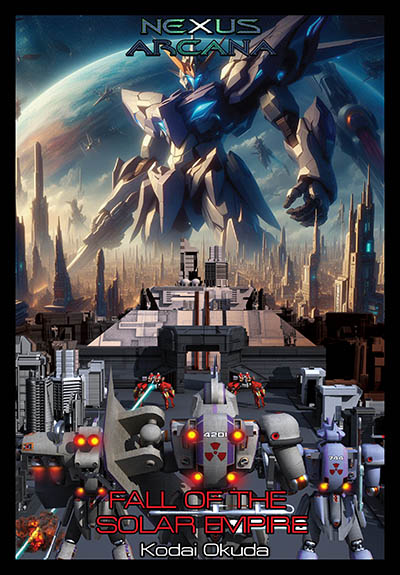-
Weekly Update (December 11th 2010)
-
Created by:
Prime Administrator
- Published: 12-12-2010, 01:50 AM
- 0 comments
Weekly Update (December 11th 2010)
Alot has been going on behind the scenes over the past three months with specific emphasis on the D30 RPG system. I've completed three of the four chapters of SourceBook One: The Stygian Conpsiracy and hope to have the last Chapter finished within by the end of this month. Kodai has informed me that he's been sick for the last week with a stomach virus and thus Chapter Six got pushed back again. He sends his apologies to his readers. In addition I've been cleaning up the porno, spam, and oth... -
Created by:
-
Welcome to the new CMS. Read me first.
Welcome to the new CMS. Here's a quick guide of the different areas of this page.
1. Section Navigation Widget. This widget allows you to go to different sections. The "plus icon" means that this section has sub-sections. Clicking on the "plus icon" will display the sub-sections.
-
Promoting Articles from the Forums
One of the innovative new features on vBulletin 4.0 Publishing Suite is the cross-publishing "Promote to Article" functionality.
In the spirit of promoting content discovery, we -
How to Create a New Article
Here's a quick visual guide on how to create a new article with the CMS.
1. Create New Article Button: Navigate to the section you want the article to be published in. Click on the "Create a New Article" button. This will open an article form.
[ATTACH=CONFIG]22[/ATTACH]
2. Article Title: In the "Add/Edit Article" screen, enter the title of your article in the "Title" textbox.
-
Managing CMS Section and Content
Here's a quick Visual Guide on how Manage Sections in the new CMS.
1. Editing a Section: If you have permissions to manage a Section, as you hover over the Section title, a pencil icon will display.
[ATTACH=CONFIG]27[/ATTACH]
After clicking the pencil icon, you will be taken to the Section Edit page. Here's what you will see:
2. Section Name: Enter the Section Name
3. SEO URL Alias: This is the SEO Friendly URL. By default, if this is blank, the system will automatically copy the section title.
4. Section Layout: For each section you can define an individual section layout.
There are no articles in this category.
Please log in to your account to view your subscribed posts.
Categories
Collapse
Latest Articles
Collapse
-
Alot has been going on behind the scenes over the past three months with specific emphasis on the D30 RPG system. I've completed three of the four chapters of SourceBook One: The Stygian Conpsiracy and hope to have the last Chapter finished within by the end of this month. Kodai has informed me that he's been sick for the last week with a stomach virus and thus Chapter Six got pushed back again. He sends his apologies to his readers. In addition I've been cleaning up the porno, spam, and oth...
-
Channel: Website Updates
12-12-2010, 01:50 AM -
-
Here's a quick Visual Guide on how Manage Sections in the new CMS.
1. Editing a Section: If you have permissions to manage a Section, as you hover over the Section title, a pencil icon will display.
[ATTACH=CONFIG]27[/ATTACH]
After clicking the pencil icon, you will be taken to the Section Edit page. Here's what you will see:
2. Section Name: Enter the Section Name
3. SEO URL Alias: This is the SEO Friendly URL. By default, if this is blank, the system will automatically copy the section title.
4. Section Layout: For each section you can define an individual section layout.
-
Channel: Website Updates
Today, 01:23 PM -
-
Here's a quick visual guide on how to create a new article with the CMS.
1. Create New Article Button: Navigate to the section you want the article to be published in. Click on the "Create a New Article" button. This will open an article form.
[ATTACH=CONFIG]22[/ATTACH]
2. Article Title: In the "Add/Edit Article" screen, enter the title of your article in the "Title" textbox.
-
Channel: Website Updates
Today, 01:23 PM -
-
One of the innovative new features on vBulletin 4.0 Publishing Suite is the cross-publishing "Promote to Article" functionality.
In the spirit of promoting content discovery, we-
Channel: Website Updates
Today, 01:23 PM -
-
Welcome to the new CMS. Here's a quick guide of the different areas of this page.
1. Section Navigation Widget. This widget allows you to go to different sections. The "plus icon" means that this section has sub-sections. Clicking on the "plus icon" will display the sub-sections.
-
Channel: Website Updates
Today, 01:23 PM -